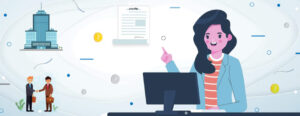Organizations operating beyond the typical 9 to 5 working hours face challenges in employee shift management. Balancing this can save the company money. Shifts are now favored by many working for 24×7 companies. Despite the need for extended services, continuous work is unfeasible.
Employee shift management resolves this, enabling prompt service and reduced disruptions. To implement the system, managers must avoid overcomplicating schedules. The exemplary system allows a simple shift setup and accommodates employee preferences while fostering business growth.
It allows the employees working in shifts to choose their hours with ease and increase their productivity. Employees can set their schedule and can control how to do other things in a day. They can keep a work-life balance as they get the freedom to choose their schedule without any hassle. Companies can have time to work independently with employees, set their objectives, and support them to enhance their skills. Businesses can create an improved and pleasing experience for their customers.
Efficient Employee Shift Management
Successful implementation of the shift system gives the ability to the workforce to perform effectively, patiently and stay away from burnout. To achieve all these benefits, it is important to set up a shift management system that employees can handle easily. Shift management is a crucial and challenging task to proceed. But, relying on manual methods such as Excel sheets or paper to manage work shifts is a time-consuming process, and it makes things more difficult. Shift management software can simplify the shift management process by allowing you to create work shifts, and manage them in an effective form. Managers can now proactively track and manage shifts precisely by eliminating the gaps that can arise due to manual methods.
Users of such software can create different work shifts based on various working hours and assign them within the work contract of employees. An online work shift management solution comes with all the features that enable users to efficiently manage employee work shifts. By simply clicking once, you can efficiently handle intricate shifts for many employees, ensuring the seamless execution of processes. Are you looking for a flexible solution that can alleviate the headache of managing shifts of your employees every day? The shift management feature in Sumopayroll intends to simplify the process by allowing you to create, edit, and oversee employee shifts online from any location.
The various things you can do using the Sumopayroll Shifts feature
Here are some shift management processes you can do in the software:
Add shifts of employees
Users can browse to Administration menu and Company Settings and access the Shifts tab where they can manage the company shifts. In the shifts tab, they can see the shifts grid with shift policy details such as Shift Name, In Time, Out Time, Description, Employee Count, and Status. User activity is also visible below the shift grid on the page. The Add New button on the top allows users to add new shift policies. To create a new shift policy, fill in the details such as shift name, description, and shift timings and submit. The shift timings include information such as in-time and out-time, hours type, etc. The hour’s type is either daily or monthly.
Customize Employee Shift Details
In Add Shift form, customization settings are also available where users can set a grace period for in-time and out-time, work duration, and overtime. Suppose users choose not to customize the work duration. In that case, the system considers the default work duration hours set by the company. To change work duration hours, they have to enable the work duration option and enter a new value for the full day. Users can enter the grace time of the in and out time along with details of hours to be deducted.
If the hours to be deducted for in and out time settings are selected as custom, users can enter custom hours to deduct separately in a custom hour text box. For the in time, you can enter the number of lates that is useful in making deductions for late coming. Overtime hours limit per month can also be set in days or hours. When the limit is to be set in days, users have to select the type for the number of days. They can either select the total day’s option or the custom option and set the value. To set the overtime limit in hours, users can enter the count directly in the overtime hours box and save it.
Update shifts
The shifts grid displays all the created shifts. To edit or update any shift, the user has to click the shift policy name and save the changes. All these details of employee shifts are accessible by the company for attendance and payroll management of employees.