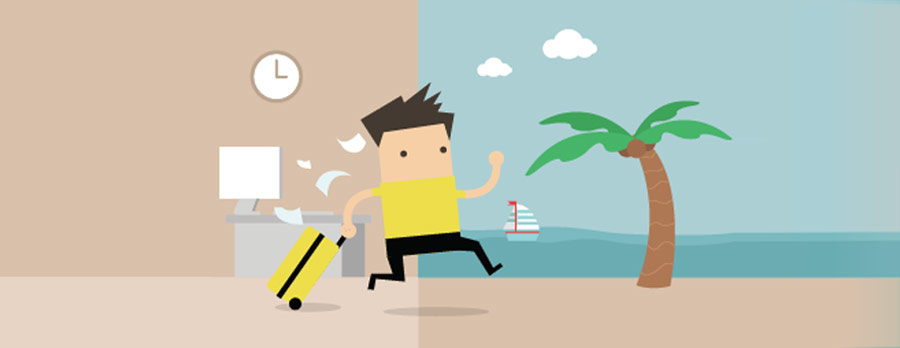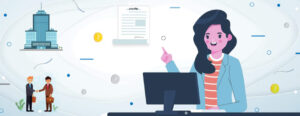At some point, any employee in your organization may take leave from work. It is the role of the HR manager to manage everything related to employee leaves and attendance. The whole process of leave management looks straightforward, but things like dissimilar spreadsheets, last-minute leave requests, emails, and undetectable records make it a complicated task. The foremost step is to set up leave policies that should be unbiased and employee-friendly. Next, you need to explain them to other employees in the organization. But, it requires calling all employees for one or more meetings and explaining each policy in detail. Even though you arrange a meeting, it is quite a daunting and time-consuming task to elucidate each leave policy.
Leave Management with Automation
Automating the whole leave management process allows you to tackle various things without any hassle. It reduces the problems involved in managing the employee leave process and saves time and cost for your organization. A reliable leave management tool enables you to view detailed leave reports and access precise real-time data with ease. All the data is available on a centralized system and you can access it anytime from any location. Such tools come with features that make some difficult tasks like creating and managing policies effortless.
Without them, it is merely not possible for companies to manage their workforce effectively and allocate resources correctly. A leave policy is nothing but a set of procedures and guidelines created by the organization in accordance with relevant local laws. It addresses things such as procedures for asking for a leave request, the number of days workers accrue per year for leave, how to manage unused leaves of employees, and how to handle unused leaves of employees who leave the organization. The leave management feature simplifies this crucial task and gives the flexibility to set up and implement leave policies for your organization from any location.
Benefits of leave policies and holidays feature
- For fast and easy access, it centralizes all the data related to employee leaves and holiday lists.
- Reduces the possibility of leave policy abuse.
- Eliminates the chance of leave policy manipulations.
- The total process is kept transparent.
- Simplifies processing of leaves by automating the processes such as leave encashment, leave rollover and overflow, lapsing, leave restriction, accrual period and count, holidays between the leaves, etc.
- The leave requests and other leave details of employees automatically integrate with timesheets, attendance, and payroll system.
Things you can do with Sumopayroll leave policies
- To make use of the feature, you have to log in to SumoPayroll software. Look for the Administration menu and select Company Settings for accessing the leave policies and holidays feature. Users can do the following things by using this feature.
- Browse all the available leave types created by the company. They can edit the leave type, check its status and make it inactive only if it is unassigned to any leave policy.
- Add new leave policies or view active leave policies and their status in the leave policy grid. Users can even edit the active policy or make it inactive. For adding a new policy, they have to enter the name of the policy and its description. All the newly created and active policies are visible in the grid.
Things to do with holidays feature
- Select a specific active policy name and assign leave types to it. It is possible to assign different leave types to leave policy. The rules set for a specific leave type are configurable. When assigning leave types to a policy, users can configure various details such as the accrual period on a monthly or yearly basis, accrual count, leave encashment, leave reset, leave rollover, maximum leaves allowed per month, as well as holidays and weekends that the system considers as leaves. Additionally, users can specify leave overflow details. Users can even view the leave type history.
- Selected employees are assigned it, either through the leave policy grid or from the “View Employee” page. For assigning the leave policy to an employee, you need to choose the employee’s name from the employee’s details grid and select a leave policy from the available list of active policies. The assigned leave types can be removed from the leave policy at any time if the employees don’t have a draft and leave with pending status
- Create new regional or additional holidays that are not added before on the holiday list. For adding a new holiday, you have to submit details like the name of the holiday and the date. Once the new holiday is created it will be added to the holiday’s grid and its status is marked as active.
- Depending on their needs, users can even update or make a particular holiday inactive. But they cannot edit the default holidays listed for all organizations upon completing the account setup.